Navigating the online community (formerly the what and how thread)
Cosette
Member Posts: 612 ✭
Navigating the online community
A massive THANK YOU to @InkPetal for creating so many of theseClick below to find what you need.
Profile
How do I change my profile picture?
How do I change my Location and add My Story to my profile?
Private messages
How do I send a private message?
Activity
What is the difference between Discussion and Activity?
How do I make a post to or delete my post from Activity?
How do I make or delete comments made on Activity?
Discussions and comments
Tagged:
12
Comments
-
How do I change my profile picture?
Click on your profile image (Avatar); Click on
‘Edit Profile’ or the image itself:
Click on ‘Change My Picture’:

Select one of the default avatars or upload your own. If
you're uploading your own image, square pictures work best.
Don't forget to save!
0 -
How Do change my Location and add My Story to my profile?
1. Access your profile by clicking on your profile picture/avatar and clicking the 'Account & Privacy Settings'
2. Click on 'Edit Profile Fields'

3. Click in the Location or My Story boxed to activate them and enter in your information. The location you enter will appear in your profile and next to your name when you comment. What you enter in My Story will appear on your profile.

Remember to save by clicking the blue 'Save' button1 -
How do I post a new Discussion?
1. On the main ‘Homepage’ you can scroll down to the ‘New
Discussion’ blue button (above the discussion threads)
2. Select a Category for your discussion from the drop down menu
3. Enter a title in the "Discussion Title" box and add what you want to say in the box below.
4. Add tags
Selecting relevant tags to your Discussion post makes it easier for others to find when searching topics in the future.
Start typing in the tag you want to use and if it exists it will appear to select.
You can also view popular tags by clicking "Show popular tags" beneath the tagging box.
Clicking on popular tags in the list will add them to your post.


5. Save a draft of your progress if you have to leave it at any time
Click the pink "Save
Draft" to save your work. When it has saved a notice with a time-stamp
will show on the page. When you go to your profile there will be a number next
to ‘Draft’ (highlighted below) to indicate you have a saved discussion draft.
Every few minutes your post will also auto-save
6. Preview (and if necessary Edit) your Discussion
Clicking the pink "Preview" button (next to Save Draft) will let you see how the post will appear in the space you entered the text.
Once it is in Preview mode the Preview button will change to "Edit". Click "Edit" to go back and make changes.
7. Click "Post Discussion" to post
1 -
How do I format text in my posts?
Key Bold text
Bold text- Select the text and click the "B" in the formatting bar
- OR press (control) Ctrl and the B key to activate and deactivate bold type
- OR write <b> the type you want bold and </b> around the text while in HTML view.
Italic text- Select the text and click the "I" in the formatting bar
- OR press (control) Ctrl and the I key to activate and deactivate bold type
- OR write <i> the type you want bold and </i> around the text while in HTML view.
Strikethrough text- Select the text and click the "S" in the formatting bar
- OR write <strike> the type you want bold and </strike> around the text while in HTML view.
UnderlineYou can also underline your text by pressing (control) Ctrl and the U key, or writing <u> and </u> in HTML.Number and Bullet Lists- Click the bullet list icon for an unordered list
- Click the numbered list icon for an ordered list
- Click HERE to learn about lists in HTML
Text LevelsClick the "Format" drop down: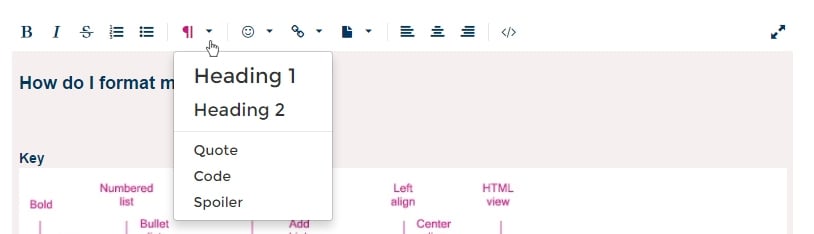
Heading 1 creates the largest heading (HTML = <h1> </h1>)Heading 1
Heading 2 creates a subheading (HTML = <h2> </h2>)Heading 2
Quote will put the text in a quote boxQuote will put the text in a quote box
Spoiler will create a hidden box of text that comment viewers can choose to expand. You can use this, for example, when sharing sensitive information or images that you think may cause others to be upset. If you select the text and click the Spoiler option it will appear as below with a 'show' button.
This is called "Spoiler" because around the internet people use this function when talking about things like recent movies to hide their opinions or plot exposures so that people who haven't seen it don't have the movie "spoiled".Emotes
Under the smiley☺ are the emotes/emoji.
You can click on each in the drop-down menu to use these. There are also hidden emoji you can find by typing a colon : for example:
There are also hidden emoji you can find by typing a colon : for example: is kissing_heart between two colons, so : kissing_heart : without spaces.
is kissing_heart between two colons, so : kissing_heart : without spaces. is : heartbreak : without spaces.HTMLThe </> button will toggle the box to HTML. You can toggle out of HTML back to normal view by clicking </> again.ExpandThe arrows in the corner of the screen will expand the dialogue box to full screen.
is : heartbreak : without spaces.HTMLThe </> button will toggle the box to HTML. You can toggle out of HTML back to normal view by clicking </> again.ExpandThe arrows in the corner of the screen will expand the dialogue box to full screen.
Clicking this again while in full screen will reduce it to normal view.
There is also a toggle of view mode in full-screen making it white text on black background that some find easier on the eyes.1 -
How do I add a link?
You can simply type out a URL and it will link. E.g. http://www.bcna.org.au/
Linked words are underlined and turn pink if you hover your cursor over them.
To create a linked word (or words) Like This- Select the text you would like to link
- Enter the URL
- Click OK

1 - Select the text you would like to link
-
How do I add a picture?
There are three ways to do this.
Click the page icon (next to link) and a drop down menu will appear.
You can:- Drag and drop and image from your computer into the dotted line area and it will upload.
- Choose a file from your computer by clicking Choose Files and browsing your computer or device.
- Add an image URL to insert it into your post (right-click an image online and click "Copy image address" then press (control) Ctrl and V to paste it in the Image URL box.)
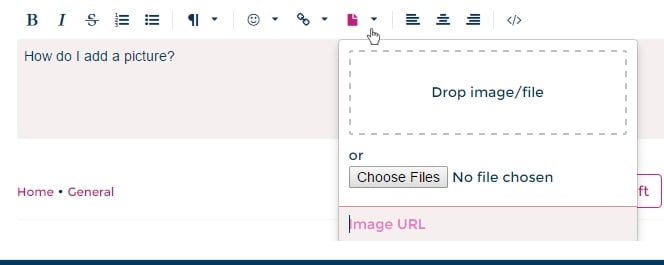
1 -
How do I make a post to or delete my post from Activity?
When you post to Activity it shows in three places. If you post in one location it will show in all of them.- On your Profile page (below reactions) under "Activity" which logs every Activity post you make.
- On your Profile page under your username as a heading before your profile information.
- On the Activity page's "Recent Activity" list.
You can access the Activity page via the top menu.
Add to both pages simply by writing your update and clicking Share.
You can format Activity posts the same way you would a discussion.
On your Profile it will appear like this:
1 is a space your update will automatically feature.- You can remove this by clicking the word "clear" after the entry on the page.
- > This will not delete your post.
- You can remove these by clicking the "X" in the top right corner of the post.
- > This will delete your post both on your profile and in the Activity page's feed.
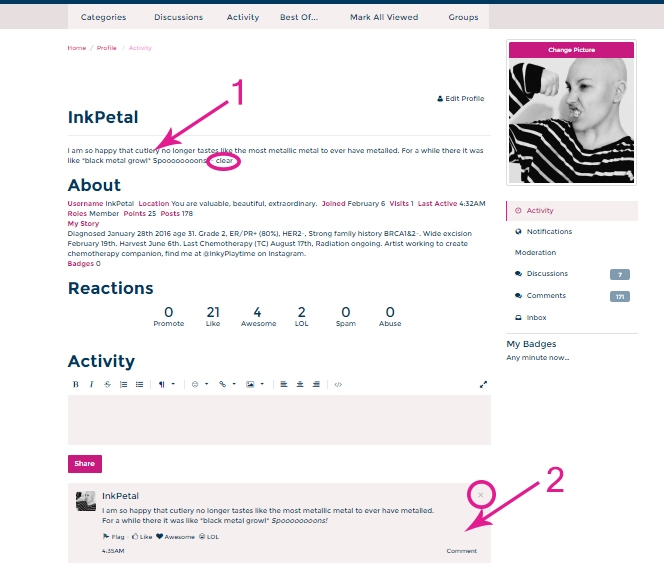
3 on the Activity feed the same post will appear.- You can remove these by clicking the "X" in the top right corner of the post.
- > This will delete your post both on your profile and in the Activity page's feed.
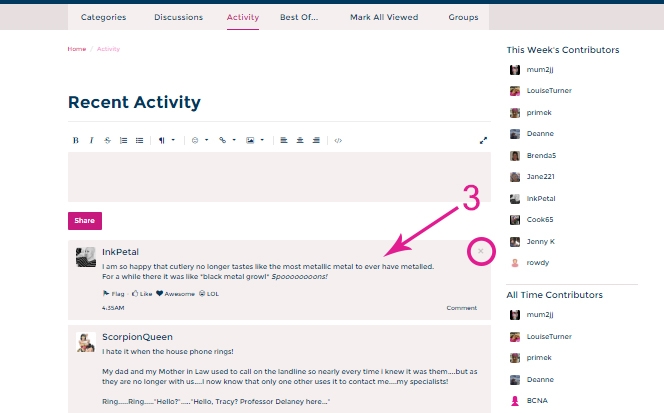 .
.
1 -
How do I make or delete comments made on Activity?
- Comments in Activity cannot be formatted.
- Once you have posted a comment on someone else's Activity post you cannot edit it like a Discussion post.
A box will open to type in.
To publish your response click the large blue "Comment" button beneath it (The button will turn pink when you move your cursor over it).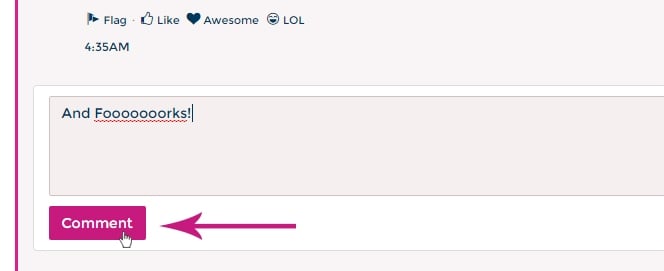
- Comments on Activity posts can be managed only by the author of the original post. (If you comment on a post that is not yours, they can delete the post but you cannot)

Clicking this will open a confirmation box asking "Are you are sure you want to do that?"
> Clicking OK will permanently delete the comment.
> Clicking Cancel will cancel the action.
1 -
Where are my drafts and how can I edit them?
To access your drafts click you your profile picture/Avatar (as pictured)
Click on "My Drafts" to access them.
To edit a draft: Click the heading or text, as indicated by the hand cursor
To delete a draft: Click the "X" in the top right corner of the listing.
> Be careful, there is no confirmation. Once you click the "X" it is instantly deleted..
1 -
How do I add, access, and remove Bookmarks?
Note: Bookmarks can be viewed when clicking on your profile picture/avatar. Bookmarks can also be found on the right-hand side of the Homepage in 'Quicklinks'

At the top right of each Discussion post is a bookmark icon
Click the icon to add it to your bookmarks. Your bookmarked Discussion posts are indicated by a blue filled bookmark icon.
To remove a bookmark, click the filled bookmark icon again. It will become an outline once more and leave your list once the page is refreshed.0 -
What is the difference between Discussion and Activity?
Discussionis the forum heart where topics are posted.
Discussion is where you interact, ask, and share. For example, if you want to discuss treatment, side-effects, making decisions, giving detailed updates on your treatment etc., this would go in Discussion.
Once a discussion is posted it may be edited by the author for 24hrs after publishing.
Once published they cannot be deleted (You can send a private message to one of the Online Network Moderators who will be able to delete your post if outside 24hrs)
Commenting in Discussion:
Comments made in discussions may be edited for 24hrs after posting.
Comments made in discussions cannot be deleted.
Activity
is an update feed of recent activity outside of discussions on the website.
Activity lists new member, member achievements, and show what members enter in their profile Activity boxes.
You can enter whatever you like in Activity but it is best to keep it short and sweet. If you are giving a short update E.g. "Off to radio, feeling the burn!" is better posted as Activity update rather than as a new Discussion.
An Activity post cannot be edited once published.
Activity posts may be deleted by their author at any time.
Notifications do not appear for comments on Activity posts.
Commenting in Activity:
Members are able to respond to posts in the Activity feed but @ tagging does not function in these threads.
Comments on Activity posts cannot be edited once posted.
Comments on Activity posts may only be deleted by the author of the Activity topic poster.0 -
How do I join a group?
Within the Online Network we have private/public groups. Groups are a great resource for members seeking greater peer-to-peer support. These are our current groups:- Autism Spectrum Disorder (ASD) and Breast Cancer
- Breast Cancer, Childlessness and Us....
- Carers Corner
- Christians diagnosed with breast cancer
- Choosing Breast Reconstruction
- First Peoples
- Flat Chat - No Breast Reconstruction
- Hereditary Genetic Mutations and Breast Cancer
- Invasive Lobular Cancer (ILC)
- Let's talk about vaginas
- LGBTIQ+ Breast Cancer Network
- Living in Regional, Rural and Remote areas
- Living with metastatic breast cancer
- Men living with breast cancer
- Young women
- Work and breast cancer
1) To join a group click on the "Groups" tab at the top of the screen.
The groups you are already a member of will appear under "My Groups"
2) To join a new group click on the "Join" button
3) A box will appear at the top of your screen and ask why you want to join? Type a message and click "OK". A message will be sent to the group leaders of that group to approve your request.
5) You may also like to tick the notification boxes (Notification Preferences can be edited in your profile).

1 - Autism Spectrum Disorder (ASD) and Breast Cancer
-
How do I send a private message?
There are several ways
to send a private message to another member of the online network.1)
The
quickest way to send a private message if you already have the member’s
avatar/picture in front of you, is to click on their avatar/picture and the
below pop-up is displayed. Simply click the pink ‘Message’ button:
This will generate that
Write
member’s username in the recipients box for you.
your message.
Click
"Post" Message"
2) By clicking the Envelope
at the top of your screen next to your photo (On a mobile Device – click on
your avatar/photo; then click on envelope):
Click on "Pen Paper" icon to start a new
conversation
Start typing the members username in the
"Recipients" box and it will appear.
Write
your message.
Click
"Post Message"
3) If
you are on a profile page of a member you can just click pink "Message"
button to send that member a private message.
This will generate
that members username in the recipients box for you. Just follow the same steps.
Write
your message.
Click
"Post" Message".Note: You can private
message more than one member at a time.
If you
are part of a private message and you want to leave the conversation, just
click "Leave Conversation". This will also "Delete" the
message from your Inbox.
To view
all your private messages click the ‘Envelope’ icon at the top of your screen photo
(On a mobile Device – click on your avatar/photo; then click on envelope). A
drop down will appear with all your messages. Click ‘All Messages’ at the
bottom of this drop down to view all your private messages2 -
How do I tag/mention another user in a thread?
One of the new features of the online network is the ability to tag/mention another member into a thread. This feature is very similar to that of Facebook, where by putting @ before the user name, will tag that member into the conversation.
You may know of a member in a similar situation, who has a similar diagnosis or that the conversation you are part of may help another member out. This is a great way for sharing information as well as interacting with each other.
1) When you want to "tag/mention" a member in a thread, type @ with the first few letters of their username and a drop down box will appear. Click on their username and then continue writing your post.- You can write the message first and then add the @ during the post.
- You can add multiple @'s in the post.
- Hit "post comment" when you finish.

2) The user who you have "tagged/mentioned" will be notified of this.
0 -
How do I add a document?
Click the dog-eared page icon "Attach a file" and drag-and-drop the document from your computer.
Alternatively, select the Choose Files button.
This will open the explorer on your computer where you simply locate and select the item you wish to share and click 'open'.
The document will be attached to your post when you post your comment.
0
This discussion has been closed.

